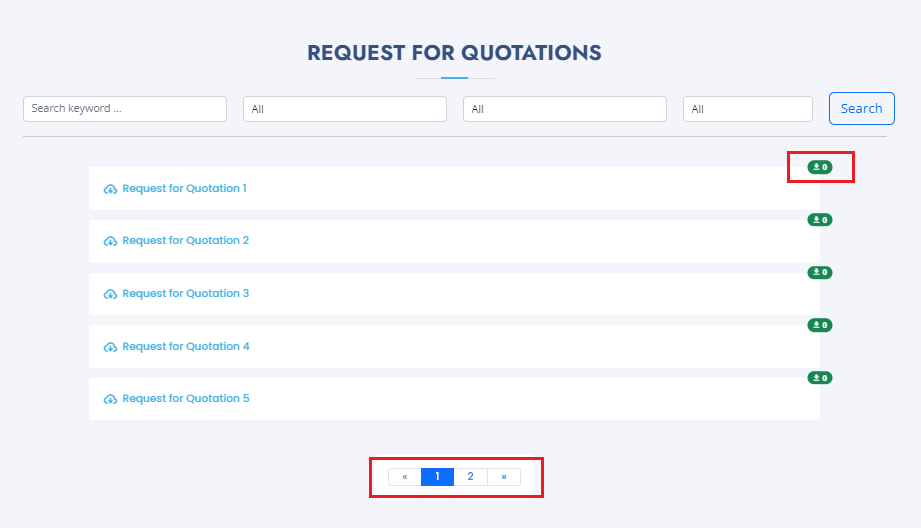08. Request for Quotation
Like the previous page, this page has similar features. However, there are unique feature in every page particularly in
Filters.
Search Bar
In the Request for Quotation page, there are four search bars that serve different purposes. The first search bar is for finding a specific record, the second search bar allows you to filter by category, the third search bar filters by mode of procurement, and the last search bar filters by year. These search bars are designed to help you easily find what you are looking for.
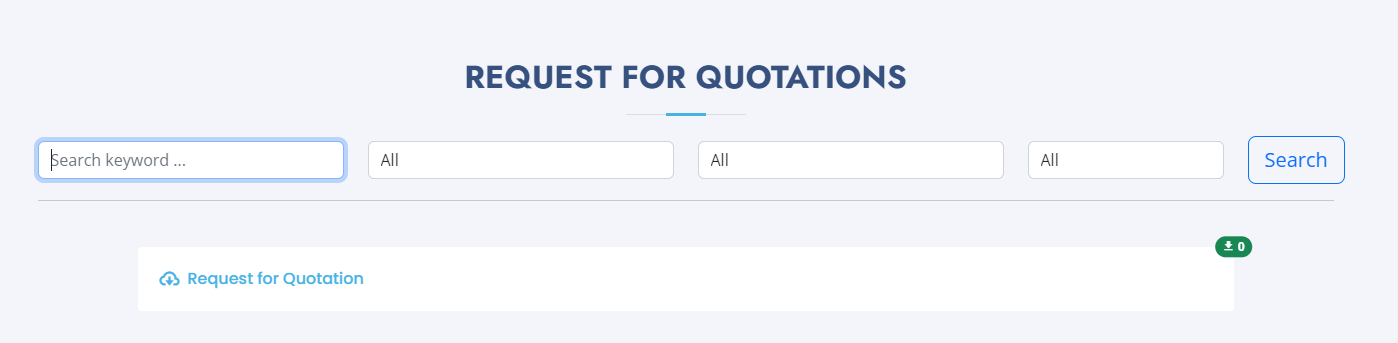
Once you enter your search query and click on the Search button, the results will be displayed.
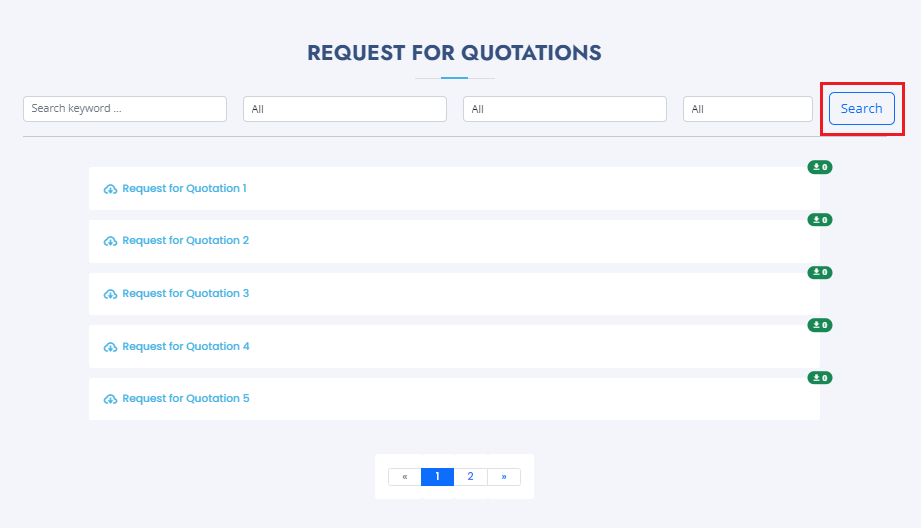
Preview Document
When you click on a record, you will be directed to Preview Document page. In this page, you will see the title of the record Request for Quotation and the information of the file attached to the record.
Download
To download the file, click on Download button
Download Counter
You will find the download counter above the Download button, the download counter will show you how many times the file has been downloaded.
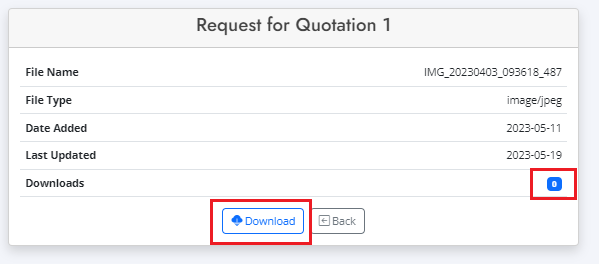
Back Button
After downloading a file, clicking the Back button will take you back to the previous page.
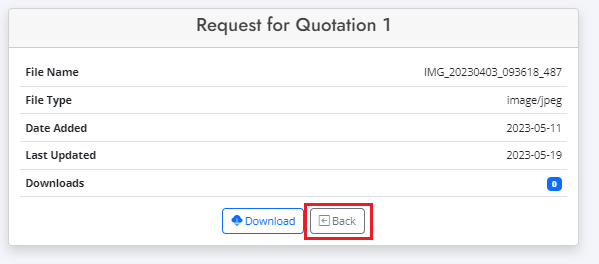
Pagination
After clicking the Back button. You will noticed that the download counter has been updated. Additionally, You can use Pagination to view more records that are not displayed by clicking the number or the double arrows.