33. Mode of Procurement
Content
On this page, you will find several useful features to help you navigate and interact with the website and Select Option. These include the ability to Add Entry new entries, select various options, Search using the search bar, view data in a table list format, and navigate between multiple pages using Pagination. These features are designed to make your experience on the website smoother and more efficient, so you can quickly and easily access the information you need.
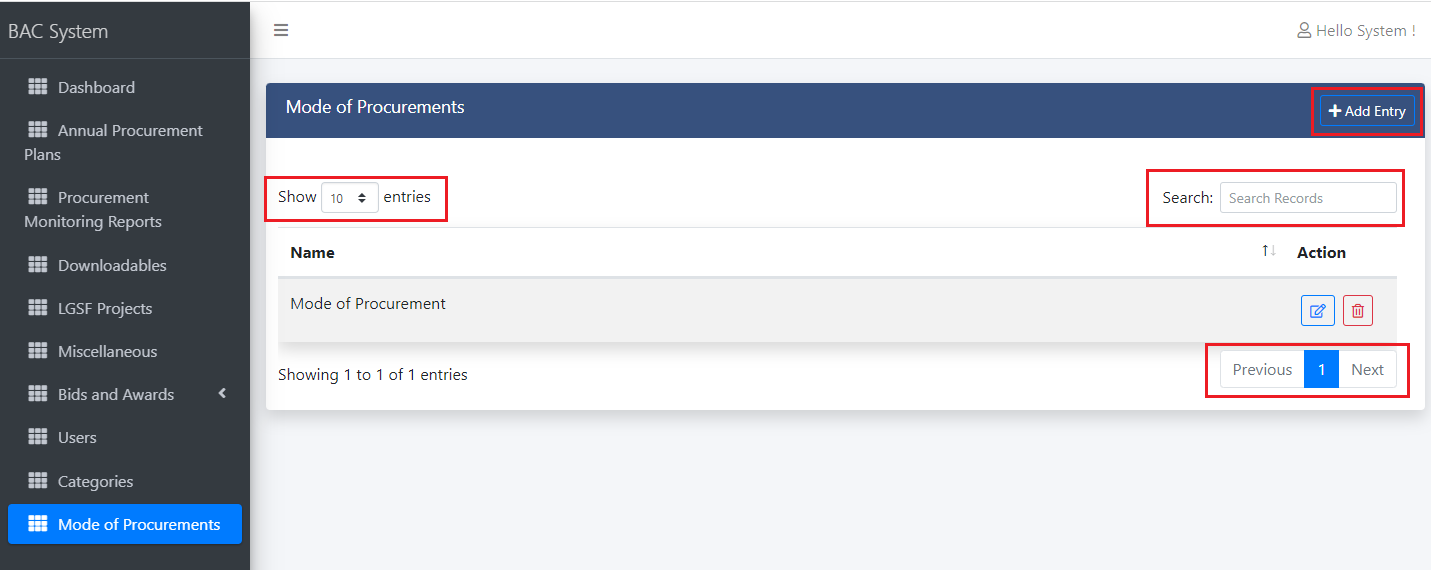
Add Entry
Adding new entries to the website is easy with the Add Entry button, which can be found on the page. Simply click on this button to create a new entry and fill in the necessary information.
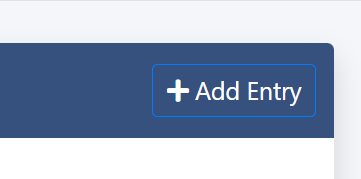
Once you click on the Add Entry button, a form will appear where you can fill in the necessary information to create a new entry.
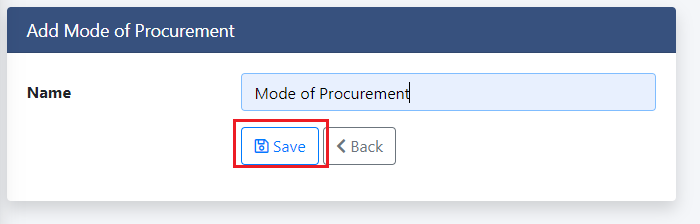
Once you have filled out all the required fields on the form, simply click the Save button to save your entry.

Will ensure that all the information you provided is stored securely and it can view on the Table List.
Update Entry
If you want to update an existing entry, select the Edit option. This will allow you to edit and modify the information in the entry as needed. And you can also Delete the entry, if you click the delete option.
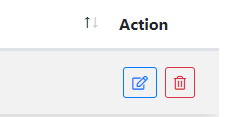

If you want to make changes to the details of an entry, you can do, so by updating the necessary information in the form and then clicking the
Updatebutton to save the modifications.
Search Bar
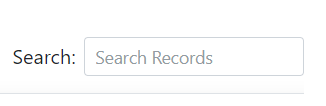
Easily find what you're looking for with the Search Engine find the list.
Pagination
The system provides a default list of 10 entries per page. To navigate through multiple pages of entries, use the pagination feature to switch to the next page.
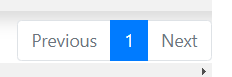
- Simply click the
nextbutton to access the subsequent page of entries. - Similarly, if you wish to go back to the previous page, you can utilize the pagination feature by clicking the
previousbutton.
