15. Forgot Password
I Forgot My Password
- If you click the
I forgot my passwordbutton and enter the email address you used to register, the website will send you a link to reset your password.
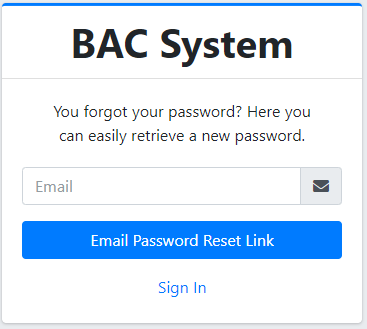
Check your Email Account
After sending your email , make sure your email is verify on the system for the receiving an notification in your Email inbox containing a link to reset your password.
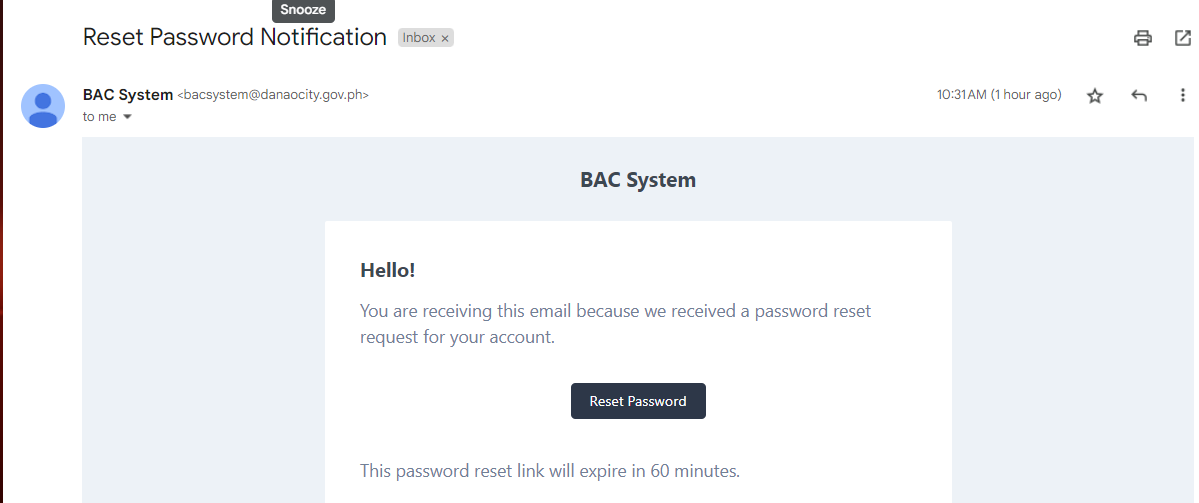
Click the Reset Password link in your Gmail inbox to create a new password.
If you do not click the link, it will expire after 60 minutes and you will need to request another link to reset your password.
Set New Password
- To update your password, enter a strong and memorable password in the
New Passwordfield. - Make sure to choose a password that is difficult for others to guess, but easy for you to remember.
- Once you have input your new password, click the
Reset Passwordbutton to confirm the change.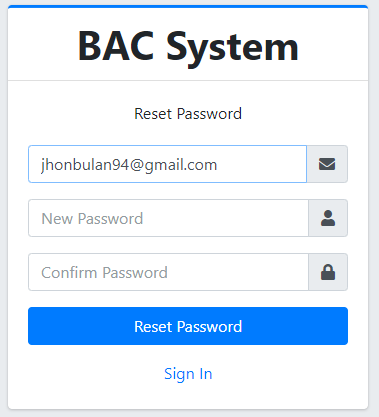
Congratulations! You now have a new password and can access your account on the website. It's important to keep your password secure and not share it with anyone. Now you can enjoy all the features and benefits of the website with peace of mind.
